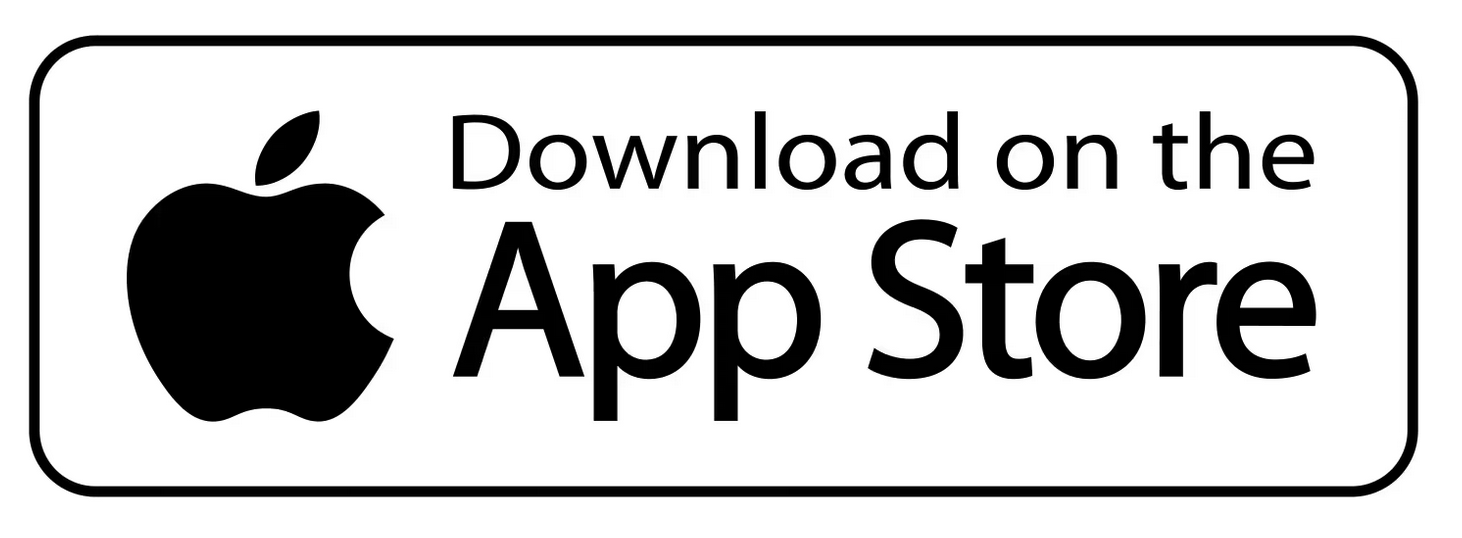Where Flexibility Meets Persistence
Welcome to NagMe, your new reminder app that adapts to any frequency or repeat pattern, sends persistent nagging notifications until you act, and syncs instantly across iPhone, iPad, and Mac. Set reminders for every imaginable schedule, from complex recurrences to simple daily tasks. Never miss a thing - NagMe keeps reminding you, even if you snooze or miss a notification. Seamless cloud sync and timezone awareness ensure your reminders are always up-to-date, wherever you are.
Powerful Features
Flexible & Custom Repeat Reminders
Set reminders for any schedule imaginable: every few minutes, hours, days, specific weekdays, or custom monthly patterns. Whether you need reminders for complex routines or unique events, NagMe adapts to your real-world needs—perfect for anyone looking for a truly flexible reminder app.
Persistent Nagging Notifications
Never miss a task again! NagMe persistently notifies you at your chosen interval until you mark the reminder as done. If you're busy or driving, just snooze with a tap - NagMe's nagging alerts will keep reminding you until you take action, making it ideal for forgetful moments or high-priority tasks.
Sync Instantly Across iPhone, iPad & Mac
NagMe uses iCloud to automatically sync your reminders and settings across all your Apple devices. Start a reminder on your iPhone and get notified on your Mac or iPad - your reminders are always up-to-date, wherever you are.
Smart Timezone Awareness
Traveling or working across time zones? NagMe detects timezone changes and lets you adjust your reminders so you'll never miss an alert, no matter where life takes you.
Organize Your Way
Quickly filter and view reminders by time, tags, or system filters - or create unlimited custom boards that always display your chosen filtered alerts. NagMe's flexible organization lets you manage tasks your way, whether you need a temporary filter or a dedicated board for your priorities.
Privacy-First Design
Your data stays private - NagMe never collects or shares your personal information. All reminders are stored and synced securely via your own iCloud account, with nothing stored on our servers.
How It Works
Create reminders with a single tap using our intuitive interface.
Customize alerts with diverse repeating and blackout patterns to fit any schedule.
If an alert catches you at a bad time, it'll automatically nag later, or you can snooze it with one tap.
Complete a task with a swipe; if it's recurring, the next alert is set instantly.
Your reminders adapt to timezone changes and sync across all your Apple devices automatically.
BASIC PATTERNS
- Once: No repeat
- Daily: Repeats every day
- Weekly: Repeats every week
- Weekday: Repeats from Monday through Friday (weekends off)
- Weekend: Repeats on Saturday and Sunday (weekdays off)
- BiWeekly: Repeats every two weeks
- Monthly: Repeats every month
- Quarterly: Repeats every three months
- Yearly: Repeats every year
ADVANCED PATTERNS
- Repeat every x minutes (e.g. every 15 minutes)
- Repeat every x hours (e.g. every 4 hours)
- Repeat every x days (e.g. every 2 days)
- Repeat every x weeks (e.g. every 3 weeks)
- Repeat every x months (e.g. every 2 months)
- Repeat every x years (e.g. every 2 years)
- Repeat on specific days of the week (e.g. every Monday, Wednesday, and Friday)
- Repeat in specific months of the year (e.g. every April and October)
- Repeat on the n-th weekday of each month (e.g., on the first Monday of each month)
Flexible Plans

FREE PLAN
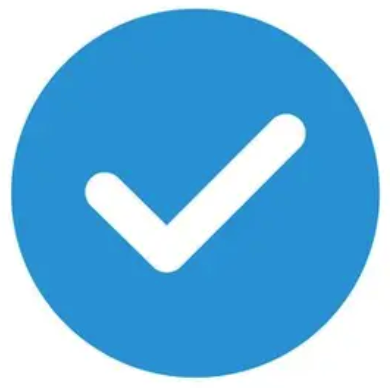 Up to 5 alerts
Up to 5 alerts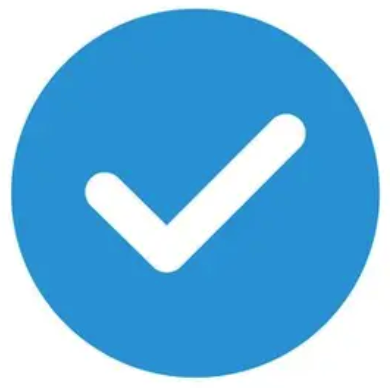 Contains ads
Contains ads
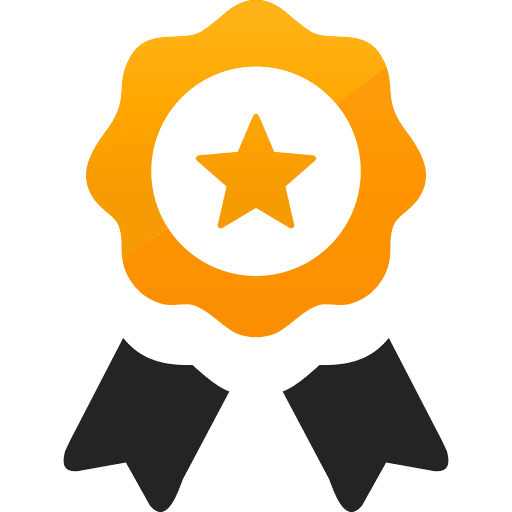
PRO PLAN
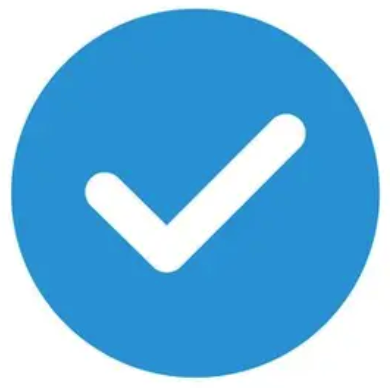 No ads
No ads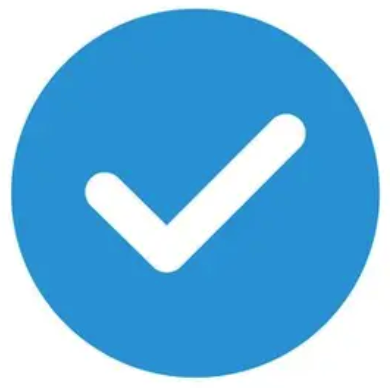 Dark theme
Dark theme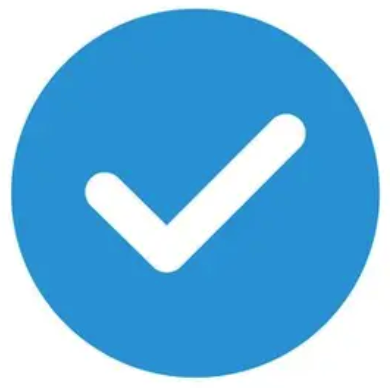 Unlimited alerts
Unlimited alerts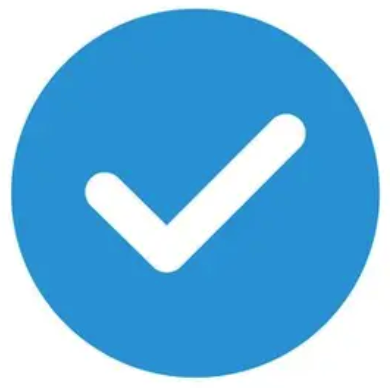 Custom ringtones
Custom ringtones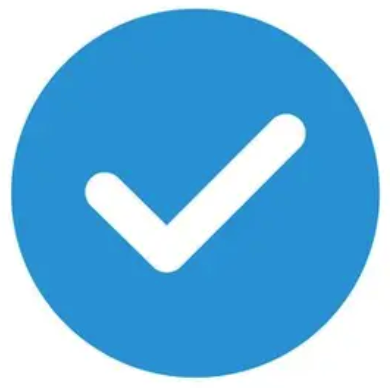 Sync across iPhone, iPad, and Mac via iCloud
Sync across iPhone, iPad, and Mac via iCloud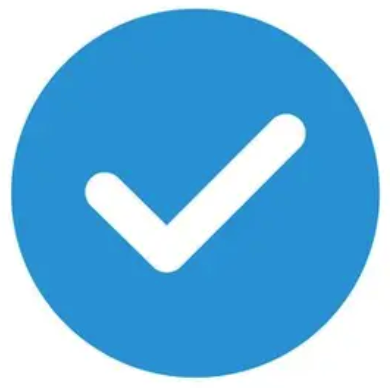 Set advanced repeating patterns and blackout periods
Set advanced repeating patterns and blackout periods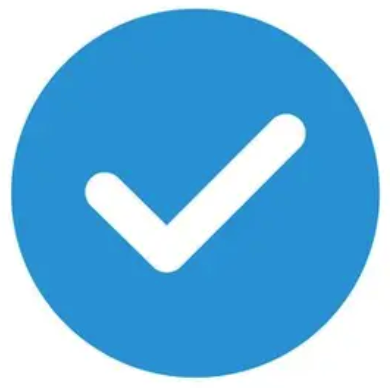 View to-do lists by day, week, month, etc
View to-do lists by day, week, month, etc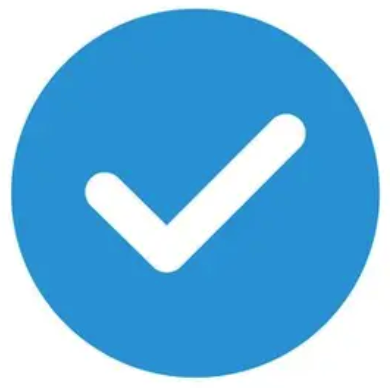 Detect and handle time zone changes
Detect and handle time zone changes
Frequently Asked Questions
Ready to Stay on Top of Your Tasks?
Download NagMe today and experience the simplest way to manage your reminders and alerts.
Download Now